| PlaySoundAction |
The PlaySoundAction action plays a sound when a specified action is triggered.
To add a PlaySoundAction
-
In the Assets panel, click Behaviors, and then drag PlaySoundAction onto the object that you want to apply the action to. The Common Properties category appears in the Properties panel.
-
In the Common Properties category, in the Source drop-down list, select the sound file that you want, or click Browse to locate a sound file.
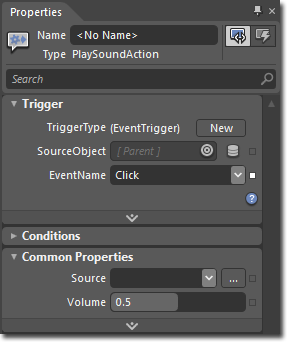
-
In the Common Properties category, in the Volume box, type a number between 0 and 1, where 0 is no volume, and 1 is full volume.
To see a sample of this behavior, visit the  .
.
��Copyright � 2010 by Microsoft Corporation. All rights reserved.




