| SetDataStoreValueAction |
A data store contains properties and values that you set and that can be used in your application at a later time. You can use the Data panel to see all your properties and modify their values. If you want to automatically adjust the values of your data store at run time, you can use the SetDataStoreValueAction behavior. You can use the SetDateStoreValueAction behavior to dynamically assign a value to a property that is in the data store.
For example, if you have a Name box that has the generic value YourName, and you want to update that value in the data store based on a visitor's input (typing his or her name into the text box), you can use the SetDataStoreValueAction to dynamically update the Name value in the data store.
To add a SetDataStoreValueAction
-
In the Assets panel, click Behaviors, and drag SetDataStoreValueAction onto the object that you want to apply the action to. The Common Properties category appears in the Properties panel.
-
In the Common Properties category, in the Property box, select the property that you want to update. If the property that you want to update doesn't exist, you can create a new property by typing a name for the new property that you want to create.
For more information on how to create a new property by using SetDataStoreValueAction, see Add or modify a data store.
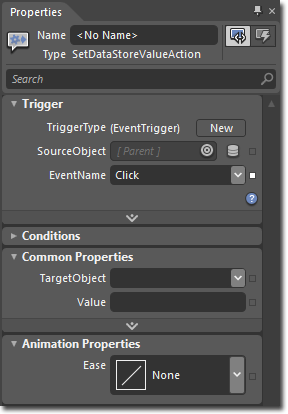
You can also create a new property in a different data store. Click Show advanced properties, and then select Create new property. In the Add Property dialog box, in the Property name box, type a name for the new property. In the Data Store drop-down list, select the data store that you want to create the new property in.
-
In the Value box, type the value that you want. The value can be an expression or a binding.
To see a sample of this behavior, visit the  .
.
��Copyright � 2010 by Microsoft Corporation. All rights reserved.




