| StoryboardCompletedTrigger |
The StoryboardCompletedTrigger invokes any actions that are associated with it when a storyboard has finished.
To add a StoryboardCompletedTrigger
-
In the Assets panel, click Behaviors, and then drag the behavior that you want onto the object that you want to apply the behavior to. The Trigger category appears in the Properties panel.
-
In the Trigger category, next to TriggerType (EventTrigger), click New. In the Select Object dialog box, click StoryboardCompletedTrigger, and then click OK.
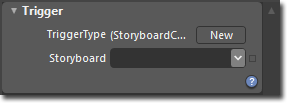
-
In the Common Properties category of the Properties panel, in the Storyboard drop-down list, select the storyboard that you want to apply the trigger to.
When the specified storyboard has finished, this trigger will invoke any actions associated with it.
To see a sample of this behavior, visit the  .
.
��Copyright � 2010 by Microsoft Corporation. All rights reserved.




