| HyperlinkAction |

You can use the HyperlinkAction action to easily navigate to a website address when the behavior is triggered.
To add a HyperlinkAction
-
In the Assets panel, click Behaviors, and then drag HyperlinkAction onto the object that you want to apply the action to. The Common Properties category appears in the Properties panel.
 Note:
Note: The object to which the behavior is attached provides the context for the behavior.
-
In the Common Properties category, in the NavigateURI drop-down list, type or select the page that you want to navigate to.
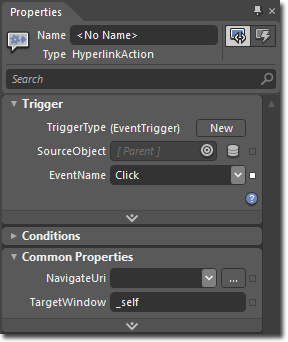
-
Optionally, in the TargetWindow box, type one of the following:
-
_blank���Opens a new window.
-
_parent���Opens the root window.
-
_self���Loads the URL in the current frame.
 Tip:
Tip: Additional TargetWindow options are available. For more information, see
open Method � on MSDN.
on MSDN.You can also type the name of the frame that you want the URL to open in.
-
To see a sample of this behavior, visit the  .
.
��Copyright � 2010 by Microsoft Corporation. All rights reserved.




