| ActivateStateAction |
You can use the ActivateStateAction behavior to apply a trigger that switches between visual states. The ActivateStateAction behavior targets visual states only in navigation screens and component screens. If you want to target a visual state in an object or a user control, use a GoToStateAction behavior.
For more information about the GoToStateAction behavior, see GoToStateAction.
To add an ActivateStateAction
-
In the Assets panel, click Behaviors, and then drag ActivateStateAction onto the screen that you want to apply the action to. The Common Properties category appears in the Properties panel.
-
In the Common Properties category, in the TargetScreen drop-down list, select the screen that you want to apply the behavior to.
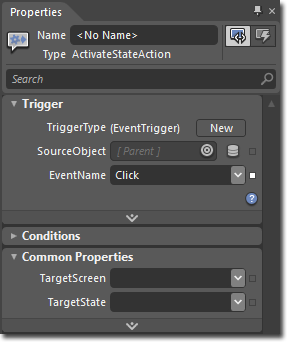
-
In the TargetState drop-down list, select the state that you want to apply the behavior to.
To see a sample of this behavior, visit the  .
.
��Copyright � 2010 by Microsoft Corporation. All rights reserved.




