| PlaySketchFlowAnimationAction |
You can use the PlaySketchFlowAnimationAction behavior to play a SketchFlow animation in your current screen. This is particularly useful if you want an animation to play based on a user's interaction with an object on the screen.
To add a PlaySketchFlowAnimationAction
-
In the Assets panel, click Behaviors, and then drag PlaySketchFlowAnimationAction onto the object that you want to apply the action to. The Common Properties category appears in the Properties panel.
-
In the Common Properties category, in the SketchFlowAnimation drop-down list, select the animation that you want to play.
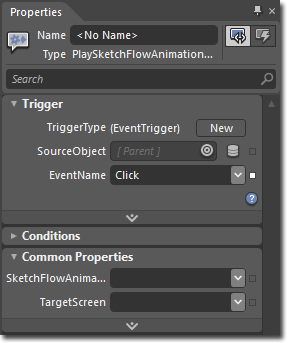
-
In the Common Properties category, in the TargetScreen drop-down list, select the screen that you want the SketchFlow animation to play in.
To see a sample of this behavior, visit the  .
.
��Copyright � 2010 by Microsoft Corporation. All rights reserved.




