CMD Center – Define block and other CMDs and content dedicated to VMC, and it will works when you convert this Word to VMC project.
How to use CMD Center?
Click the button to insert a sample. It must be put in the very beginning of the document and only one CMD center is permitted.
- Block
vmc_word_cmd_block is block name definition prefix.
Any heading that starts with vmc_word_cmd_block in the vmc_word_cmd_center heading is block name definition. And in the definition of block, the symbol is only allowed to have a glide line ‘_’, and no space is allowed.
After you defined a block name, you can add some content into the heading, they will be as block content. And then you can copy the block name as No Spacing style1 to anywhere (In the heading other than vmc_word_cmd_center). The block content will copy to there when the Word convert to VMC.
For example:
In the picture below, vmc_word_cmd_block_header and vmc_word_cmd_block_footer is block name definition.
“To Do Header Content ……” is vmc_word_cmd_block_header block content.
“To Do Footer Content …...” is vmc_word_cmd_block_footer block content.
In the Home heading, you will find vmc_word_cmd_block_header and vmc_word_cmd_block_footer as No Spacing style string in the heading.
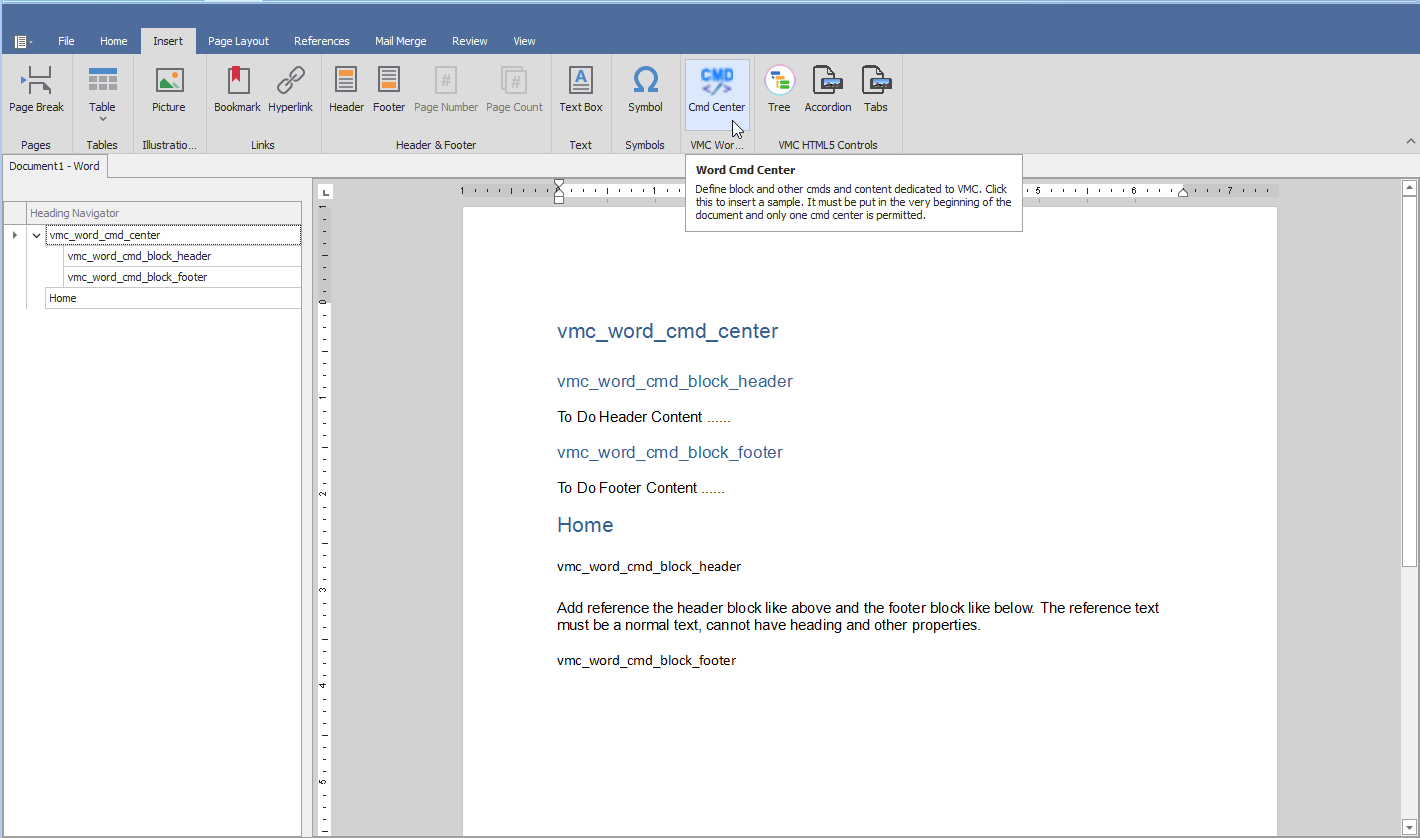
Now let us convert this Word to VMC Project.

This is the result of the conversion.
In Home page content, you can find block content “To Do Header Content ……” and “To Do Footer Content ……” and not the block name.
*1 No spacing string: In the Word styles you may find the “No spacing”.

