Directory
VMC directory is generated based on Word conversion.
Go to Work Space -> Word Editor to learn how to edit Word and convert to VMC.
The principle of converting Word into VMC:
- VMC directory is created from Word heading, and VMC directory level is same as Word heading level.
- Every directory has a content, the content is between the heading and the next heading in Word.
For example, VMC directory Home content is content of between Word heading Home and heading Features.
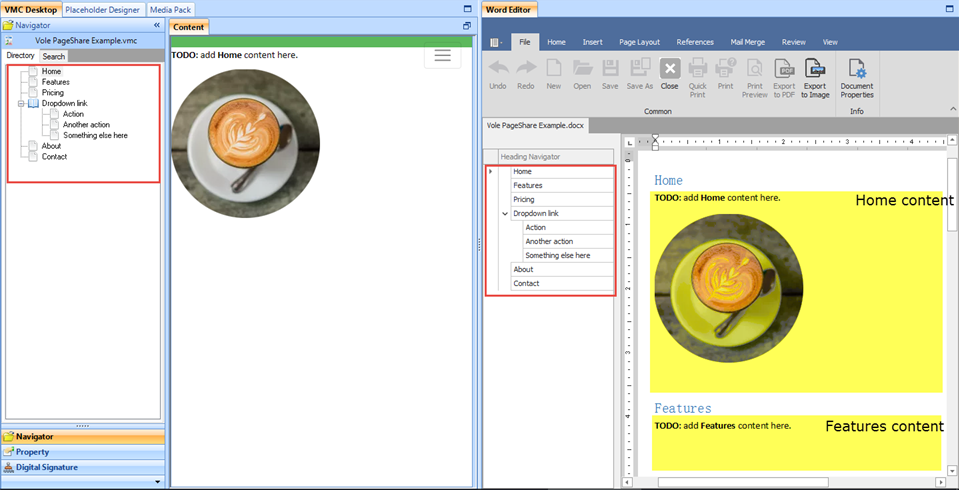
Right Click Menu:
- Default Mode
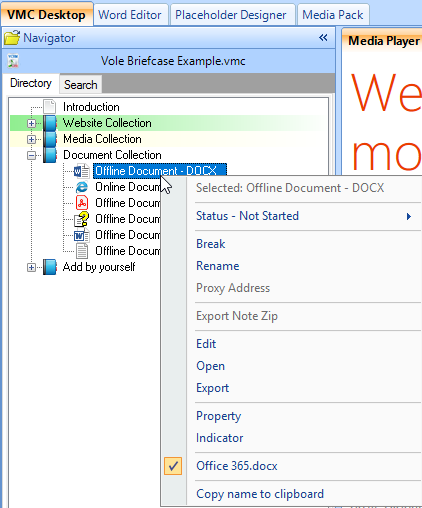
For directory item:
Selected | Right click the current selected directory. |
Status | After you selected, the directory will change color. |
For selected linked or attached media:
Break | Break linked media from selected directory item. |
Rename | Rename linked media. |
Proxy Address |
|
Export Note Zip | When linked media is EVPS file, this function will be active. |
Edit | Edit linked media. |
Open | Open linked media by system default open. |
Export | Export linked media. |
Property | Set property. |
Indicator | Add an icon to selected directory item. |
First display media | When you link multiple media in one directory item, you can set what the first display media is when click the directory item. |
Copy name to clipboard | Copy the linked media file name to clipboard. |
- Reviewer Mode (When you use Vole Word Reviewer or Vole CHM Reviewer)
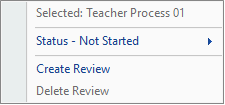
Create Review | Create a review on selected tree node. You can use Detail or Brief Mode to add review. |
Delete Review | Delete the review from selected tree node. |
- What is Detail or Brief Mode?
Work Space -> Content -> Detail Mode
Work Space -> Content -> Brief Mode
Search VMC
